11 KiB
< Configuration guide | Index | Known issues >
Flashing guide
Table of contents:
- Warning
- Tools needed
- Opening the lamp, to expose the PCB
- Solder wires to the board
- Connect the wires to your serial to USB adapter
- When you only have one GND pin on your USB Adapter
- Make a backup of the current firmware
- How to restore the backed up firmware
- Flash new ESPHome firmware
- Troubleshooting flash
Warning
We have writen these instructions with care, but we will give absolutely no warranty. Perhaps you will destroy your lamp and your computer.
Tools needed
- Allen key (2mm, 5/64") or torx (T8) screw driver
- Soldering Iron
- A serial to USB adapter (FTDI)
- Some wires
- Optional: sticky tape, hot glue gun, magnifying glass
Opening the lamp, to expose the PCB
Remove the rubber pads from the botton of the lamp, to get access to 4 screws that attach the bottom to the rest of the lamp.


Note that you don't have to remove these pads fully. Once you can access the screws, you've gone far enough.

Unbolt the 4 screws which were hidden under the rubber pads.


Detach the bottom from the rest of the lamp, exposing the PCB. This might take a bit of force. Just pull it off bit by bit, until it pops loose.



Solder wires to the board
The wires will be connected to the debug pads that are shown in the following image.

Many of the serial to USB adapter have some header pins to which you can connect the wires of a device (no soldering required). Therefore, it might be useful to use dupont wire. Cut off one end, strip the wire, tin the wire and solder it to the board.
Note: Whether to use male or female dupont wires depends on how you want to connect the serial adapter. In this example, I have used male wires, so I could plug them into a breadbord.
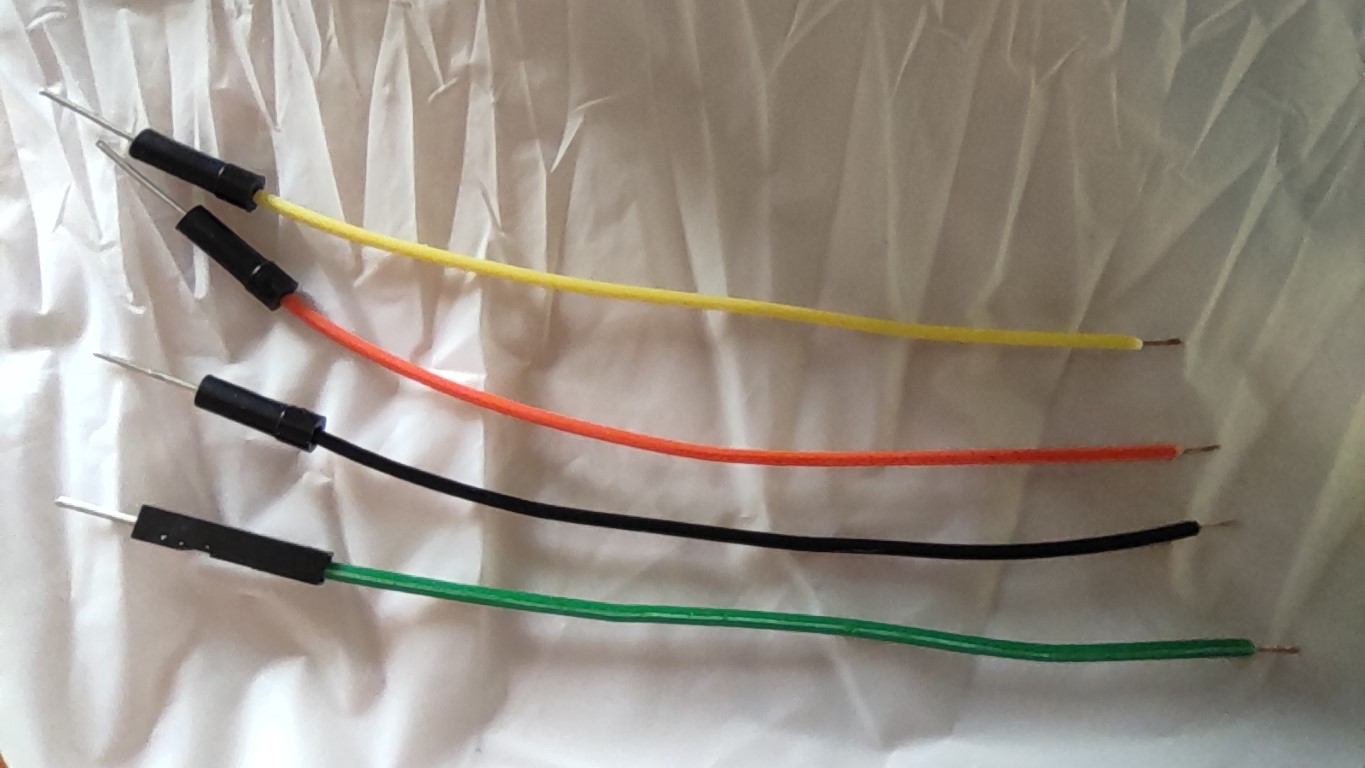
Solder the wires to the RX, TX, GND and GPIO0 debug pads.
Note: The board has a debug pad that exposes 3.3V. Do not use this pad to power the board from your serial adapter. Always power the lamp using its own power supply.
A few tips:
- Depending on the quality of your eyes, you might want to use a magnifying glass for the soldering work. Use one that is mounted on a stand, or you will quickly be left wishing that you could grow a third arm.
- You could use some sticky tape to fixate the cables before soldering.
- When you want to keep the wires attached after flashing the new firmware (e.g. for serial logging or for future firmware flashing), then you might want to apply some hot glue to fixate the wires. This prevents the wires from breaking off, due to excessive movement.


Connect the wires to your serial to USB adapter
The wires must be connected as follows:
| Soldering point | Serial USB Adapter name |
|---|---|
| GND | GND |
| TX | RX |
| RX | TX |
| GPIO0 | GND |
To be able to flash the lamp, GPIO0 must be connected to ground while the lamp boots up.
Therefore, connect these wires before plugging in the lamp's power supply.
Flashing will not work if you connect these wires after the lamp has already been booted up.
When you only have one GND pin on your USB Adapter
If your USB Adapter does not have multiple GND pins, then you'll have to
find another way to attach GPIO0 to ground. Some options:
-
Use a breadbord, so you can connect the USB Adapter
GNDpin to a row on the bread bord, and connect theGNDandGPIO0wires of the lamp's board to that same row. The rest of this guide will show this method. example image -
Solder a button on the board that connects
GPIO0toGNDwhen pressed. Then you can hold down this button while plugging in the lamp's power supply. After booting up, you can release the button (the serial console will also mention that flash mode is now enabled). This is not the most practical solution for most people (since only one such flash operation is needed, from then on OTA - Over The Air - updates are possible), but it was a great help to me during the initial reverse engineering and firmware development. example image -
Manually hold a wire connected to both a GND surface (e.g. the silver pad on the left of the board) and the
GPIO0debug pad, while plugging in the power supply. After booting, the wire can be removed. This is very fiddly way of doing it (a third hand would be very welcome with this), but it can be done. -
Temporarily solder a lead between
GNDandGPIO0on the board, makingGPIO0pulled to ground permanently. It is a bit less flexible than some other options, but if you only need to do the initial backup and firmware flash of the lamp, then this can be all that you need. Remove the lead after flashing is done, otherwise the lamp won't boot in normal mode. example image
In the following images, you will see the first solution, using a breadboard.

In close up:

You can now connect the serial to USB adapter to you computer. Pay special attention to the cross-over of the TX/RX pair (TX connects to RX and vice versa). Start the esphome-flasher tool and select the COM port to use. Then click on "View logs".
Now, plug in the lamp's power supply to boot up the lamp.

Because GPIO0 is connected to GND, the device should start up in flashing mode. If all went well, the log output in esphome-flasher looks somewhat like this:
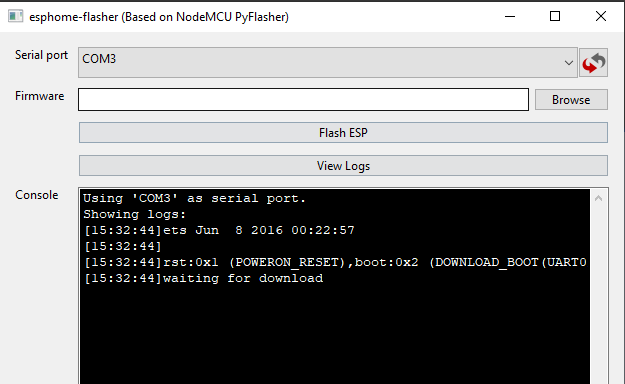
Make a backup of the current firmware
Backing up the firmware makes it possible to revert to the original firmware, in case you have problems with the ESPHome firmware. The backup can be created using "esptool". Installation instructures can be found here:
https://github.com/espressif/esptool/blob/master/README.md#installation--dependencies
Here's an example on how to backup the original firmware from Linux. First, unplug your lamp's power supply, then start the esptool read_flash command:
python esptool.py -p /dev/ttyUSB0 read_flash 0x0 0x400000 original-firmware.bin
/dev/ttyUSB0 is the port of the USB adaper on Linux. You can find what
port is used by the adapter by running dmesg after plugging in the USB
device. On Windows this is often COM1, COM2 or COM3.
Now plug back in the power supply. The output of esptool should now show that it connects to the lamp and downloads the firmware from it.
Caution: You will find the WLAN SSID and Password of the last used WiFi network in this file. Therefore, keep this backup in a safe place.
How to restore the backed up firmware
In case you need to rollback to the lamp's original firmware at some point, here's an example of how to restore the original firmware from Windows, by fully flashing it back onto the lamp.
First, unplug your lamp's power supply, then start the esptool write_flash command:
python.exe .\esptool.py --chip esp32 --port COM3 --baud 115200 write_flash 0x00 original-firmware.bin
Make sure that GPIO0 is connected to GND and plug in the power supply.
The output of esptool should now show that it connects to the lamp and
uploads the firmware to it.
Be patient after the upload reaches 100%. The output is silent while esptool tool is verifying that the firmware was uploaded correctly.
After the firmware upload completes, unplug the power, disconnect GPIO0
from GND and reconnect the power supply to boot into the restored firmware.
Flash new ESPHome firmware
Setup an ESPHome Project (see README.md), compile the firmware
for the lamp and download the firmware.bin file to the device to which
the serial adapter is connected.
You can flash the lamp using esphome or esptool. I would strongly recommend using the esphome-flasher tool. This is a very easy to use GUI utility app for flashing ESPHome devices and for viewing serial console logging.
- In the app, select the COM port of your serial adapter.
- Then select the firmware.bin file to flash onto the lamp.
- Power up the lamp with
GPIO0connected to GND. - Click the "Flash ESP" button to flash the firmware.
If all went well, the final log output in esphome-flasher looks somewhat like this:
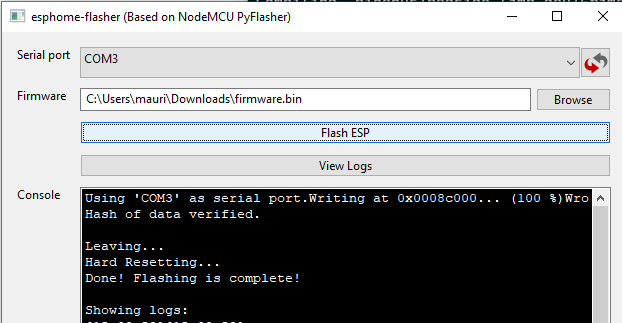
If you want to flash with esptool, you can use:
python.exe .\esptool.py --chip esp32 --port COM3 --baud 115200 write_flash 0x1000 <path\to\yourfirmware.bin>
After flashing, power down the lamp, disconnect GPIO0 from GND and
reconnect the power to boot into the new ESPHome firmware.

From here on, it is possible to flash the lamp OTA (over the air, which means that the firmware is uploaded over WiFi) from ESPHome. Therefore, it is now time to tuck away or remove those soldered wires and add the bottom cover back on.



Troubleshooting flash
If you have A fatal error occurred: MD5 of file does not match data in flash!, then make sure you are powering the board using the lamp's own power adapter. We've seen these errors when trying to power the board using the 3.3V debug pad.
After seeing this error, user @tabacha was able to successfully flash his lamp using the regular power adapter.
< Configuration guide | Index | Known issues >
