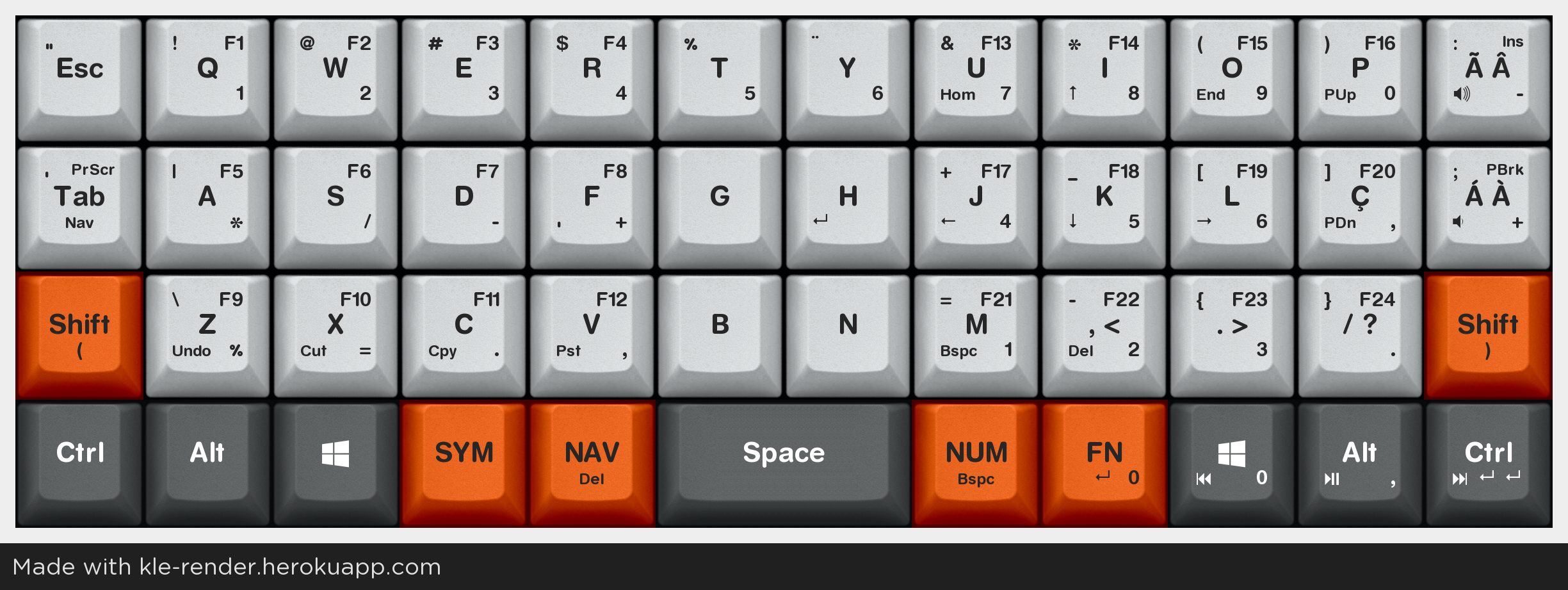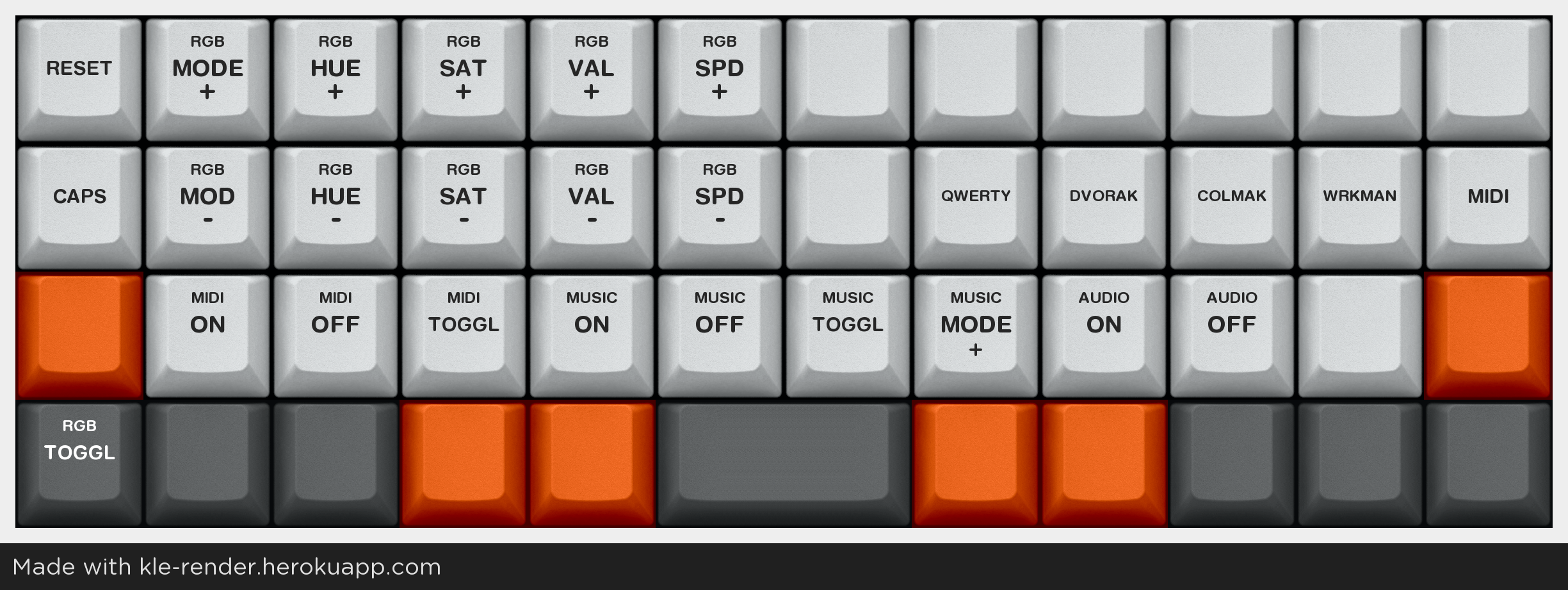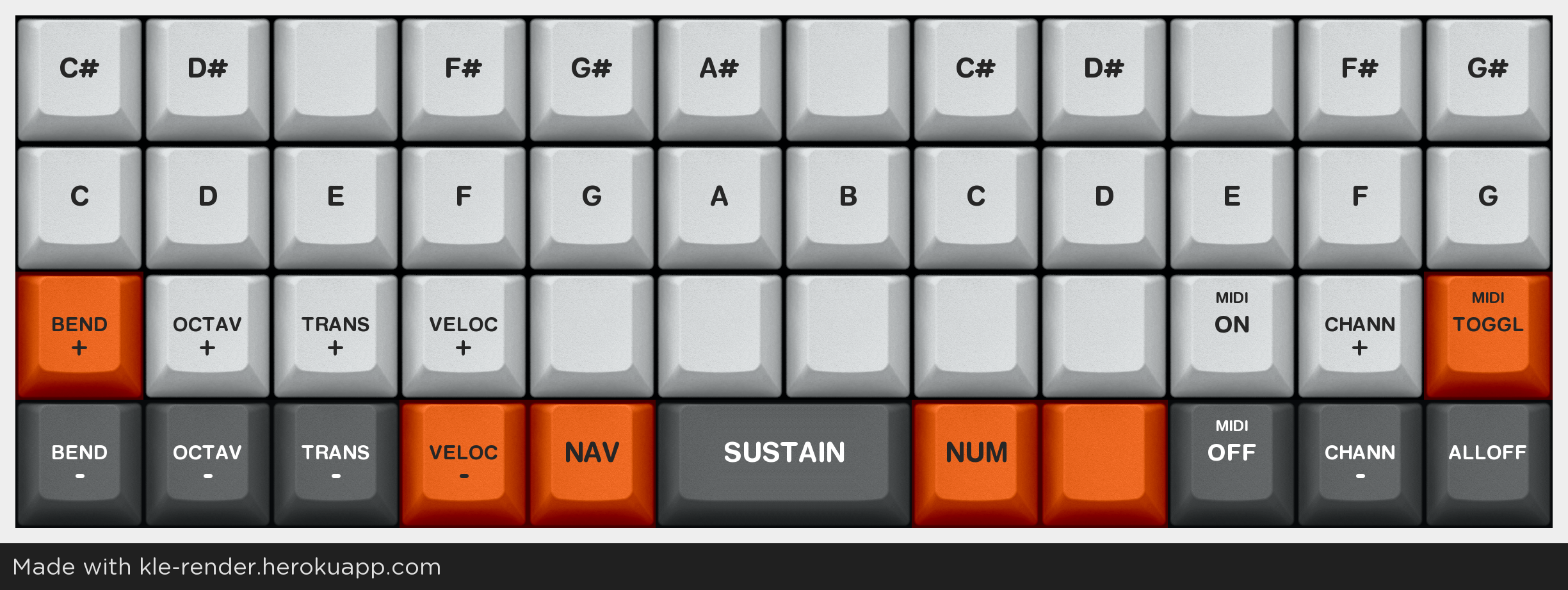You can not select more than 25 topics
Topics must start with a letter or number, can include dashes ('-') and can be up to 35 characters long.
Tree:
2c4660e40d
develop
master
riot
xap
arm-dac-work
audio_out
better_chibios_wait
changelog
cmake-experiments
dd_joystick
dependabot/github_actions/actions/labeler-5
dependabot/pip/util/nix/pillow-10.3.0
deprecate_default_folder
docusaurus
edez2
eeprom_update
encoder_matrix
fix/just_return_false
gb_port
gc_switch
gh-pages
hidlamp
joystick_fixes
json_audio
json_custom_keycodes
keyboard_overrides
kle2json_hyper
led_matrix_direct
list_maintainers
log_driver
make_cli_parsing
more_dd_eeprom
muon_light
muon_light_dc
peasy
peb
planck-ez-a5-high
planck_ez_wdg
planck_ez_with_5372
planck_light_rev2
planck_thk
post_sat75_updates
potentiometer
pre-develop-merge-nov20
python_optimizations
qmk_compile_build_keyboard
qmk_compile_improvements
qwiic_hub
qwiic_hud
rando_migrate1
refactor_process_record_kb_user
revert-17693-fix/pmw33xx-correct-angle-tune
rgb7seg
rm_solid_color
subatomic
subatomic_encoders
subvendor_ids
titmlb
unorthodox
xmega_support
v4.0
user-keymaps-still-present
preonic-2.0
preonic-1.0
planck-light-1.0
planck-6.1
planck-6.0
planck-5.0
planck-4.2
planck-4.1
planck-4.0
gh60-0.1
ergodox_ez-161205
drop-1.0.0
breakpoint_2024_02_25
breakpoint_2023_11_26
breakpoint_2023_08_27
breakpoint_2023_05_28
breakpoint_2023_02_26
breakpoint_2022_11_26
breakpoint_2022_08_27
breakpoint_2022_05_28
breakpoint_2021_11_27
breakpoint_2021_08_28
breakpoint_2021_05_29
breakpoint_2020_02_29
breakpoint_2019_11_30
breakpoint_2019_08_30
LUFA-170418
LUFA-151115
LUFA-140928
LUFA-140302
LUFA-130901-BETA
LUFA-130901
LUFA-111009
0.9.9
0.9.8
0.9.7
0.9.6
0.9.59
0.9.58
0.9.57
0.9.56
0.9.55
0.9.54
0.9.53
0.9.52
0.9.51
0.9.50
0.9.5
0.9.49
0.9.48
0.9.47
0.9.46
0.9.45
0.9.44
0.9.43
0.9.42
0.9.41
0.9.40
0.9.4
0.9.39
0.9.38
0.9.37
0.9.36
0.9.35
0.9.34
0.9.33
0.9.32
0.9.31
0.9.30
0.9.3
0.9.29
0.9.28
0.9.27
0.9.26
0.9.25
0.9.24
0.9.23
0.9.22
0.9.21
0.9.20
0.9.2
0.9.19
0.9.18
0.9.17
0.9.16
0.9.15
0.9.14
0.9.13
0.9.12
0.9.11
0.9.10
0.9.1
0.9.0
0.8.99
0.8.98
0.8.97
0.8.96
0.8.95
0.8.94
0.8.93
0.8.92
0.8.91
0.8.90
0.8.9
0.8.89
0.8.88
0.8.87
0.8.86
0.8.85
0.8.84
0.8.83
0.8.82
0.8.81
0.8.80
0.8.8
0.8.79
0.8.78
0.8.77
0.8.76
0.8.75
0.8.74
0.8.73
0.8.72
0.8.71
0.8.70
0.8.7
0.8.69
0.8.68
0.8.67
0.8.66
0.8.65
0.8.64
0.8.63
0.8.62
0.8.61
0.8.60
0.8.6
0.8.59
0.8.58
0.8.57
0.8.56
0.8.55
0.8.54
0.8.53
0.8.52
0.8.51
0.8.50
0.8.5
0.8.49
0.8.48
0.8.47
0.8.46
0.8.45
0.8.44
0.8.43
0.8.42
0.8.41
0.8.40
0.8.4
0.8.39
0.8.38
0.8.37
0.8.36
0.8.35
0.8.34
0.8.33
0.8.32
0.8.31
0.8.30
0.8.3
0.8.29
0.8.28
0.8.27
0.8.26
0.8.25
0.8.24
0.8.23
0.8.22
0.8.21
0.8.20
0.8.2
0.8.192
0.8.191
0.8.190
0.8.19
0.8.189
0.8.188
0.8.187
0.8.186
0.8.185
0.8.184
0.8.183
0.8.182
0.8.181
0.8.180
0.8.18
0.8.179
0.8.178
0.8.177
0.8.176
0.8.175
0.8.174
0.8.173
0.8.172
0.8.171
0.8.170
0.8.17
0.8.169
0.8.168
0.8.167
0.8.166
0.8.165
0.8.164
0.8.163
0.8.162
0.8.161
0.8.160
0.8.16
0.8.159
0.8.158
0.8.157
0.8.156
0.8.155
0.8.154
0.8.153
0.8.152
0.8.151
0.8.150
0.8.15
0.8.149
0.8.148
0.8.147
0.8.146
0.8.145
0.8.144
0.8.143
0.8.142
0.8.141
0.8.140
0.8.14
0.8.139
0.8.138
0.8.137
0.8.136
0.8.135
0.8.134
0.8.133
0.8.132
0.8.131
0.8.130
0.8.13
0.8.129
0.8.128
0.8.127
0.8.126
0.8.125
0.8.124
0.8.123
0.8.122
0.8.121
0.8.120
0.8.12
0.8.119
0.8.118
0.8.117
0.8.116
0.8.115
0.8.114
0.8.113
0.8.112
0.8.111
0.8.110
0.8.11
0.8.109
0.8.108
0.8.107
0.8.106
0.8.105
0.8.104
0.8.103
0.8.102
0.8.101
0.8.100
0.8.10
0.8.1
0.8.0
0.7.99
0.7.98
0.7.97
0.7.96
0.7.95
0.7.94
0.7.93
0.7.92
0.7.91
0.7.90
0.7.9
0.7.89
0.7.88
0.7.87
0.7.86
0.7.85
0.7.84
0.7.83
0.7.82
0.7.81
0.7.80
0.7.8
0.7.79
0.7.78
0.7.77
0.7.76
0.7.75
0.7.74
0.7.73
0.7.72
0.7.71
0.7.70
0.7.7
0.7.69
0.7.68
0.7.67
0.7.66
0.7.65
0.7.64
0.7.63
0.7.62
0.7.61
0.7.60
0.7.6
0.7.59
0.7.58
0.7.57
0.7.56
0.7.55
0.7.54
0.7.53
0.7.52
0.7.51
0.7.50
0.7.5
0.7.49
0.7.48
0.7.47
0.7.46
0.7.45
0.7.44
0.7.43
0.7.42
0.7.41
0.7.40
0.7.4
0.7.39
0.7.38
0.7.37
0.7.36
0.7.35
0.7.34
0.7.33
0.7.32
0.7.31
0.7.30
0.7.3
0.7.29
0.7.28
0.7.27
0.7.26
0.7.25
0.7.24
0.7.23
0.7.22
0.7.21
0.7.20
0.7.2
0.7.19
0.7.18
0.7.172
0.7.171
0.7.170
0.7.17
0.7.169
0.7.168
0.7.167
0.7.166
0.7.165
0.7.164
0.7.163
0.7.162
0.7.161
0.7.160
0.7.16
0.7.159
0.7.158
0.7.157
0.7.156
0.7.155
0.7.154
0.7.153
0.7.152
0.7.151
0.7.150
0.7.15
0.7.149
0.7.148
0.7.147
0.7.146
0.7.145
0.7.144
0.7.143
0.7.142
0.7.141
0.7.140
0.7.14
0.7.139
0.7.138
0.7.137
0.7.136
0.7.135
0.7.134
0.7.133
0.7.132
0.7.131
0.7.130
0.7.13
0.7.129
0.7.128
0.7.127
0.7.126
0.7.125
0.7.124
0.7.123
0.7.122
0.7.121
0.7.120
0.7.12
0.7.119
0.7.118
0.7.117
0.7.116
0.7.115
0.7.114
0.7.113
0.7.112
0.7.111
0.7.110
0.7.11
0.7.109
0.7.108
0.7.107
0.7.106
0.7.105
0.7.104
0.7.103
0.7.102
0.7.101
0.7.100
0.7.10
0.7.1
0.7.0
0.6.99
0.6.98
0.6.97
0.6.96
0.6.95
0.6.94
0.6.93
0.6.92
0.6.91
0.6.90
0.6.9
0.6.89
0.6.88
0.6.87
0.6.86
0.6.85
0.6.84
0.6.83
0.6.82
0.6.81
0.6.80
0.6.8
0.6.79
0.6.78
0.6.77
0.6.76
0.6.75
0.6.74
0.6.73
0.6.72
0.6.71
0.6.70
0.6.7
0.6.69
0.6.68
0.6.67
0.6.66
0.6.65
0.6.64
0.6.63
0.6.62
0.6.61
0.6.60
0.6.6
0.6.59
0.6.58
0.6.57
0.6.56
0.6.55
0.6.54
0.6.53
0.6.52
0.6.51
0.6.50
0.6.5
0.6.49
0.6.48
0.6.47
0.6.464
0.6.463
0.6.462
0.6.461
0.6.460
0.6.46
0.6.459
0.6.458
0.6.457
0.6.456
0.6.455
0.6.454
0.6.453
0.6.452
0.6.451
0.6.450
0.6.45
0.6.449
0.6.448
0.6.447
0.6.446
0.6.445
0.6.444
0.6.443
0.6.442
0.6.441
0.6.440
0.6.44
0.6.439
0.6.438
0.6.437
0.6.436
0.6.435
0.6.434
0.6.433
0.6.432
0.6.431
0.6.430
0.6.43
0.6.429
0.6.428
0.6.427
0.6.426
0.6.425
0.6.424
0.6.423
0.6.422
0.6.421
0.6.420
0.6.42
0.6.419
0.6.418
0.6.417
0.6.416
0.6.415
0.6.414
0.6.413
0.6.412
0.6.411
0.6.410
0.6.41
0.6.409
0.6.408
0.6.407
0.6.406
0.6.405
0.6.404
0.6.403
0.6.402
0.6.401
0.6.400
0.6.40
0.6.4
0.6.399
0.6.398
0.6.397
0.6.396
0.6.395
0.6.394
0.6.393
0.6.392
0.6.391
0.6.390
0.6.39
0.6.389
0.6.388
0.6.387
0.6.386
0.6.385
0.6.384
0.6.383
0.6.382
0.6.381
0.6.380
0.6.38
0.6.379
0.6.378
0.6.377
0.6.376
0.6.375
0.6.374
0.6.373
0.6.372
0.6.371
0.6.370
0.6.37
0.6.369
0.6.368
0.6.367
0.6.366
0.6.365
0.6.364
0.6.363
0.6.362
0.6.361
0.6.360
0.6.36
0.6.359
0.6.358
0.6.357
0.6.356
0.6.355
0.6.354
0.6.353
0.6.352
0.6.351
0.6.350
0.6.35
0.6.349
0.6.348
0.6.347
0.6.346
0.6.345
0.6.344
0.6.343
0.6.342
0.6.341
0.6.340
0.6.34
0.6.339
0.6.338
0.6.337
0.6.336
0.6.335
0.6.334
0.6.333
0.6.332
0.6.331
0.6.330
0.6.33
0.6.329
0.6.328
0.6.327
0.6.326
0.6.325
0.6.324
0.6.323
0.6.322
0.6.321
0.6.320
0.6.32
0.6.319
0.6.318
0.6.317
0.6.316
0.6.315
0.6.314
0.6.313
0.6.312
0.6.311
0.6.310
0.6.31
0.6.309
0.6.308
0.6.307
0.6.306
0.6.305
0.6.304
0.6.303
0.6.302
0.6.301
0.6.300
0.6.30
0.6.3
0.6.299
0.6.298
0.6.297
0.6.296
0.6.295
0.6.294
0.6.293
0.6.292
0.6.291
0.6.290
0.6.29
0.6.289
0.6.288
0.6.287
0.6.286
0.6.285
0.6.284
0.6.283
0.6.282
0.6.281
0.6.280
0.6.28
0.6.279
0.6.278
0.6.277
0.6.276
0.6.275
0.6.274
0.6.273
0.6.272
0.6.271
0.6.270
0.6.27
0.6.269
0.6.268
0.6.267
0.6.266
0.6.265
0.6.264
0.6.263
0.6.262
0.6.261
0.6.260
0.6.26
0.6.259
0.6.258
0.6.257
0.6.256
0.6.255
0.6.254
0.6.253
0.6.252
0.6.251
0.6.250
0.6.25
0.6.249
0.6.248
0.6.247
0.6.246
0.6.245
0.6.244
0.6.243
0.6.242
0.6.241
0.6.240
0.6.24
0.6.239
0.6.238
0.6.237
0.6.236
0.6.235
0.6.234
0.6.233
0.6.232
0.6.231
0.6.230
0.6.23
0.6.229
0.6.228
0.6.227
0.6.226
0.6.225
0.6.224
0.6.223
0.6.222
0.6.221
0.6.220
0.6.22
0.6.219
0.6.218
0.6.217
0.6.216
0.6.215
0.6.214
0.6.213
0.6.212
0.6.211
0.6.210
0.6.21
0.6.209
0.6.208
0.6.207
0.6.206
0.6.205
0.6.204
0.6.203
0.6.202
0.6.201
0.6.200
0.6.20
0.6.2
0.6.199
0.6.198
0.6.197
0.6.196
0.6.195
0.6.194
0.6.193
0.6.192
0.6.191
0.6.190
0.6.19
0.6.189
0.6.188
0.6.187
0.6.186
0.6.185
0.6.184
0.6.183
0.6.182
0.6.181
0.6.180
0.6.18
0.6.179
0.6.178
0.6.177
0.6.176
0.6.175
0.6.174
0.6.173
0.6.172
0.6.171
0.6.170
0.6.17
0.6.169
0.6.168
0.6.167
0.6.166
0.6.165
0.6.164
0.6.163
0.6.162
0.6.161
0.6.160
0.6.16
0.6.159
0.6.158
0.6.157
0.6.156
0.6.155
0.6.154
0.6.153
0.6.152
0.6.151
0.6.150
0.6.15
0.6.149
0.6.148
0.6.147
0.6.146
0.6.145
0.6.144
0.6.143
0.6.142
0.6.141
0.6.140
0.6.14
0.6.139
0.6.138
0.6.137
0.6.136
0.6.135
0.6.134
0.6.133
0.6.132
0.6.131
0.6.130
0.6.13
0.6.129
0.6.128
0.6.127
0.6.126
0.6.125
0.6.124
0.6.123
0.6.122
0.6.121
0.6.120
0.6.12
0.6.119
0.6.118
0.6.117
0.6.116
0.6.115
0.6.114
0.6.113
0.6.112
0.6.111
0.6.110
0.6.11
0.6.109
0.6.108
0.6.107
0.6.106
0.6.105
0.6.104
0.6.103
0.6.102
0.6.101
0.6.100
0.6.10
0.6.1
0.6.0
0.5.99
0.5.98
0.5.97
0.5.96
0.5.95
0.5.94
0.5.93
0.5.92
0.5.91
0.5.90
0.5.9
0.5.89
0.5.88
0.5.87
0.5.86
0.5.85
0.5.84
0.5.83
0.5.82
0.5.81
0.5.80
0.5.8
0.5.79
0.5.78
0.5.77
0.5.76
0.5.75
0.5.74
0.5.73
0.5.72
0.5.71
0.5.70
0.5.7
0.5.69
0.5.68
0.5.67
0.5.66
0.5.65
0.5.64
0.5.63
0.5.62
0.5.61
0.5.60
0.5.6
0.5.59
0.5.58
0.5.57
0.5.56
0.5.55
0.5.54
0.5.53
0.5.52
0.5.51
0.5.50
0.5.5
0.5.49
0.5.48
0.5.47
0.5.46
0.5.45
0.5.44
0.5.43
0.5.42
0.5.41
0.5.40
0.5.4
0.5.39
0.5.38
0.5.37
0.5.36
0.5.35
0.5.34
0.5.33
0.5.32
0.5.31
0.5.30
0.5.3
0.5.29
0.5.28
0.5.27
0.5.264
0.5.263
0.5.262
0.5.261
0.5.260
0.5.26
0.5.259
0.5.258
0.5.257
0.5.256
0.5.255
0.5.254
0.5.253
0.5.252
0.5.251
0.5.250
0.5.25
0.5.249
0.5.248
0.5.247
0.5.246
0.5.245
0.5.244
0.5.243
0.5.242
0.5.241
0.5.240
0.5.24
0.5.239
0.5.238
0.5.237
0.5.236
0.5.235
0.5.234
0.5.233
0.5.232
0.5.231
0.5.230
0.5.23
0.5.229
0.5.228
0.5.227
0.5.226
0.5.225
0.5.224
0.5.223
0.5.222
0.5.221
0.5.220
0.5.22
0.5.219
0.5.218
0.5.217
0.5.216
0.5.215
0.5.214
0.5.213
0.5.212
0.5.211
0.5.210
0.5.21
0.5.209
0.5.208
0.5.207
0.5.206
0.5.205
0.5.204
0.5.203
0.5.202
0.5.201
0.5.200
0.5.20
0.5.2
0.5.199
0.5.198
0.5.197
0.5.196
0.5.195
0.5.194
0.5.193
0.5.192
0.5.191
0.5.190
0.5.189
0.5.188
0.5.187
0.5.186
0.5.185
0.5.184
0.5.183
0.5.182
0.5.181
0.5.180
0.5.179
0.5.178
0.5.177
0.5.176
0.5.175
0.5.174
0.5.173
0.5.172
0.5.171
0.5.170
0.5.17
0.5.169
0.5.168
0.5.167
0.5.166
0.5.165
0.5.164
0.5.163
0.5.162
0.5.161
0.5.160
0.5.16
0.5.159
0.5.158
0.5.157
0.5.156
0.5.155
0.5.154
0.5.153
0.5.152
0.5.151
0.5.150
0.5.15
0.5.149
0.5.148
0.5.147
0.5.146
0.5.145
0.5.144
0.5.143
0.5.142
0.5.141
0.5.140
0.5.14
0.5.139
0.5.138
0.5.137
0.5.136
0.5.135
0.5.134
0.5.133
0.5.132
0.5.131
0.5.130
0.5.13
0.5.129
0.5.128
0.5.127
0.5.126
0.5.125
0.5.124
0.5.123
0.5.122
0.5.121
0.5.120
0.5.12
0.5.119
0.5.118
0.5.117
0.5.116
0.5.115
0.5.114
0.5.113
0.5.112
0.5.111
0.5.110
0.5.11
0.5.109
0.5.108
0.5.107
0.5.106
0.5.105
0.5.104
0.5.103
0.5.102
0.5.101
0.5.100
0.5.10
0.5.1
0.5.0
0.24.9
0.24.8
0.24.7
0.24.6
0.24.5
0.24.4
0.24.3
0.24.2
0.24.1
0.24.0
0.23.9
0.23.8
0.23.7
0.23.6
0.23.5
0.23.4
0.23.3
0.23.2
0.23.1
0.23.0
0.22.9
0.22.8
0.22.7
0.22.6
0.22.5
0.22.4
0.22.3
0.22.2
0.22.14
0.22.13
0.22.12
0.22.11
0.22.10
0.22.1
0.22.0
0.21.7
0.21.6
0.21.5
0.21.4
0.21.3
0.21.2
0.21.1
0.21.0
0.20.8
0.20.7
0.20.6
0.20.5
0.20.4
0.20.3
0.20.2
0.20.1
0.20.0
0.19.9
0.19.8
0.19.7
0.19.6
0.19.5
0.19.4
0.19.3
0.19.2
0.19.12
0.19.11
0.19.10
0.19.1
0.19.0
0.18.9
0.18.8
0.18.7
0.18.6
0.18.5
0.18.4
0.18.3
0.18.2
0.18.17
0.18.16
0.18.15
0.18.14
0.18.13
0.18.12
0.18.11
0.18.10
0.18.1
0.18.0
0.17.9
0.17.8
0.17.7
0.17.6
0.17.5
0.17.4
0.17.3
0.17.2
0.17.1
0.17.0
0.16.9
0.16.8
0.16.7
0.16.6
0.16.5
0.16.4
0.16.3
0.16.2
0.16.1
0.16.0
0.15.9
0.15.8
0.15.7
0.15.6
0.15.5
0.15.4
0.15.3
0.15.25
0.15.24
0.15.23
0.15.22
0.15.21
0.15.20
0.15.2
0.15.19
0.15.18
0.15.17
0.15.16
0.15.15
0.15.14
0.15.13
0.15.12
0.15.11
0.15.10
0.15.1
0.15.0
0.14.9
0.14.8
0.14.7
0.14.6
0.14.5
0.14.4
0.14.33
0.14.32
0.14.31
0.14.30
0.14.3
0.14.29
0.14.28
0.14.27
0.14.26
0.14.25
0.14.24
0.14.23
0.14.22
0.14.21
0.14.20
0.14.2
0.14.19
0.14.18
0.14.17
0.14.16
0.14.15
0.14.14
0.14.13
0.14.12
0.14.11
0.14.10
0.14.1
0.14.0
0.13.9
0.13.8
0.13.7
0.13.6
0.13.5
0.13.4
0.13.38
0.13.37
0.13.36
0.13.35
0.13.34
0.13.33
0.13.32
0.13.31
0.13.30
0.13.3
0.13.29
0.13.28
0.13.27
0.13.26
0.13.25
0.13.24
0.13.23
0.13.22
0.13.21
0.13.20
0.13.2
0.13.19
0.13.18
0.13.17
0.13.16
0.13.15
0.13.14
0.13.13
0.13.12
0.13.11
0.13.10
0.13.1
0.13.0
0.12.9
0.12.8
0.12.7
0.12.6
0.12.52
0.12.51
0.12.50
0.12.5
0.12.49
0.12.48
0.12.47
0.12.46
0.12.45
0.12.44
0.12.43
0.12.42
0.12.41
0.12.40
0.12.4
0.12.39
0.12.38
0.12.37
0.12.36
0.12.35
0.12.34
0.12.33
0.12.32
0.12.31
0.12.30
0.12.3
0.12.29
0.12.28
0.12.27
0.12.26
0.12.25
0.12.24
0.12.23
0.12.22
0.12.21
0.12.20
0.12.2
0.12.19
0.12.18
0.12.17
0.12.16
0.12.15
0.12.14
0.12.13
0.12.12
0.12.11
0.12.10
0.12.1
0.12.0
0.11.9
0.11.8
0.11.70
0.11.7
0.11.69
0.11.68
0.11.67
0.11.66
0.11.65
0.11.64
0.11.63
0.11.62
0.11.61
0.11.60
0.11.6
0.11.59
0.11.58
0.11.57
0.11.56
0.11.55
0.11.54
0.11.53
0.11.52
0.11.51
0.11.50
0.11.5
0.11.49
0.11.48
0.11.47
0.11.46
0.11.45
0.11.44
0.11.43
0.11.42
0.11.41
0.11.40
0.11.4
0.11.39
0.11.38
0.11.37
0.11.36
0.11.35
0.11.34
0.11.33
0.11.32
0.11.31
0.11.30
0.11.3
0.11.29
0.11.28
0.11.27
0.11.26
0.11.25
0.11.24
0.11.23
0.11.22
0.11.21
0.11.20
0.11.2
0.11.19
0.11.18
0.11.17
0.11.16
0.11.15
0.11.14
0.11.13
0.11.12
0.11.11
0.11.10
0.11.1
0.11.0
0.10.9
0.10.8
0.10.7
0.10.6
0.10.54
0.10.53
0.10.52
0.10.51
0.10.50
0.10.5
0.10.49
0.10.48
0.10.47
0.10.46
0.10.45
0.10.44
0.10.43
0.10.42
0.10.41
0.10.40
0.10.4
0.10.39
0.10.38
0.10.37
0.10.36
0.10.35
0.10.34
0.10.33
0.10.32
0.10.31
0.10.30
0.10.3
0.10.29
0.10.28
0.10.27
0.10.26
0.10.25
0.10.24
0.10.23
0.10.22
0.10.21
0.10.20
0.10.2
0.10.19
0.10.18
0.10.17
0.10.16
0.10.15
0.10.14
0.10.13
0.10.12
0.10.11
0.10.10
0.10.1
0.10.0
qmk_firmware/keyboards/kprepublic/bm40hsrgb/keymaps/wolff_abnt2/readme.md
3.1 KiB
3.1 KiB
Brazilian keymap for the BM40RGB keyboard
This keymap deviates somewhat from the generally used conventions of Planck style keyboards. It's built on the following principles:
- Availability of different base layers. QWERTY, Dvorak, Colemak and Workman are available. They can be chosen with the four right hand home row keys on the ADJUST layer (NAV + NUM keys). The base layout you choose gets stored on the keyboard EEPROM, so it will still be set if you unplug or reset the keyboard. I use Workman, so it's the default, but you can change to QWERTY easily with NAV + NUM + J (the J in QWERTY).
- Frequent use of navigation keys such as the arrow keys, home, end, and hotkeys using those keycodes. For that reason, it keeps the navigation keys on a dedicated nav layer, on the home row, under the right hand. The nav layer gets the highly accessible layer toggle button usually used for the LOWER layer on most Planck style keymaps. I find this much better than using dedicated arrow keys on the bottom right of the keyboard, as the very reason I swapped to a 40% is to move my hands less.
- Accessibility of the ´ ` ^ ~ ç symbols. There are several blank spaces left on the symbols layer, if you need access to other symbols or diacritics.
- Proper touch typing, and hotkey access, with the Ctrl, Shift, Win/Super and Alt modifiers on both sides. I found my hands very much expect Ctrl to be on the edge of the keyboard, and as such I've kept both bottom corner keys as Ctrl. Using those keys as layer modifiers, albeit common in many keymaps, is something I found to be somewhat awkward, as it makes it basically impossible to use the hand used to press them.
- Numbers and navigation keys should be slightly more accessible than symbols and function keys. If you use symbols more often, consider swapping the NUM and SYM layer toggle keys.
- It's easier to remember layers when they make sense conceptually. Hence, there are dedicated layers for navigation/utility (NAV), numbers (NUM), symbols (SYM) and function keys (FN). There's a dedicated MIDI layer. Don't forget to add #define MIDI_ADVANCED to your config.h if you plan on using it.
- Tap hold is a good tool and you should use it if you can. Backspace and Delete are set as tap functions on the two more accessible layer toggle keys.
It will only work as intended if your system keyboard layout is set to Brazilian ABNT2. It may work with other international layouts, but some keys, including brackets and the ´ ` ~ ^ keys, will get broken.
Layers and functions
In each key: Top left: Symbols; Top right: Functions; Bottom left: Navigation; Bottom right: Numbers; Bottom: secondary function (tap/hold)