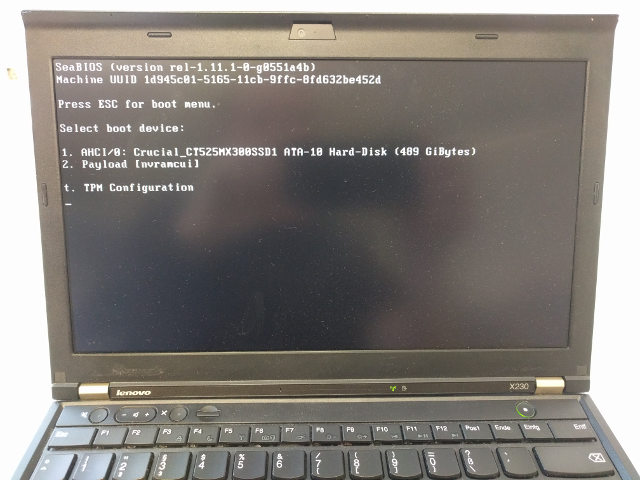|
|
6 years ago | |
|---|---|---|
| .. | ||
| util | 7 years ago | |
| .gitignore | 7 years ago | |
| LICENSE | 7 years ago | |
| NEWS | 6 years ago | |
| README.md | 6 years ago | |
| build.sh | 6 years ago | |
| ch341a.jpg | 7 years ago | |
| compile.sh | 7 years ago | |
| external_install_bottom.sh | 6 years ago | |
| external_install_top.sh | 6 years ago | |
| free-config-2ca2acc51f | 6 years ago | |
| front.jpg | 7 years ago | |
| nonfree-config-2ca2acc51f | 6 years ago | |
| pci8086,0166.rom | 7 years ago | |
| release.sh | 6 years ago | |
| rpi_clip.jpg | 7 years ago | |
| skulls_common.sh | 7 years ago | |
| upgrade.sh | 7 years ago | |
| x230_before_first_install.sh | 6 years ago | |
| x230_heads.sh | 7 years ago | |
| x230_skulls.sh | 7 years ago | |
README.md
Skulls - Thinkpad X230 and X230T
Latest release
Get it from our release page
- coreboot: We take coreboot's master branch at the time we build a release image.
- microcode update: revision
20from 2018-04-10 (includes mitigations for Spectre Variant 3a and 4) - SeaBIOS: version 1.12.0 from 2018-11-17
Table of contents
TL;DR
- If your Thinkpad is already running linux: run
sudo ./x230_before_first_install.shon it - Power down, remove the battery. Remove the keyboard and palmrest.
- Connect a hardware flasher to an external PC (or a Raspberry Pi with a SPI 8-pin chip clip can directly be used)
- Run
sudo ./external_install_bottom.shon the lower chip - Run
sudo ./external_install_top.shon the top chip of the two - Optionally: For updating later, run
./x230_skulls.sh. No need to disassemble.
And always use the latest released package. This will be tested. The git master branch is not meant to be stable. Use it for testing only.
First-time installation
If you are still on Windows and Lenovo BIOS
Before flashing coreboot, consider doing one original Lenovo upgrade process in case you're not running the latest version. This is not supported anymore, once you're running coreboot (You'd have to manually flash back your backup images first, see later chapters).
Check the Lenovo Support site (which is quite good and actually helpful) and e.g. run the Lenovo System Update for Windows to check for old BIOS, EC- or battery-firmware or other updateable firmwar.
Also, this updates the BIOS (latest 2.74) and Embedded Controller (EC) firmware. The EC is not updated anymore, when running coreboot. The latest EC version is 1.14 and that's unlikely to change.
In case you're not running the latest BIOS version, either
-
use the latest original CD and burn it, or
-
use the same, only with a patched EC firmware that allows using any aftermarket-battery: By default, only original Lenovo batteries are allowed. Thanks to this project we can use Lenovo's bootable upgrade image, change it and create a bootable USB image, with an EC update that allows us to use any 3rd party aftermarket battery:
sudo apt-get install build-essential git mtools libssl-dev git clone https://github.com/hamishcoleman/thinkpad-ec && cd thinkpad-ec make patch_disable_keyboard clean make patch_enable_battery clean make patched.x230.img
That's it. You can create a bootable USB stick: sudo dd if=patched.x230.img of=/dev/sdx
and boot from it. Alternatively, burn patched.x230.iso to a CD. And make sure
you have "legacy" boot set, not "UEFI" boot.
Optionally: If your Thinkpad is on Linux already
Before starting, run Linux on your X230, install dmidecode and run
sudo ./x230_before_first_install.sh. It simply prints system information and
helps you to be up to date.
Also make sure you have the latest skulls-x230 package release by running ./upgrade.sh.
Preparation: required hardware
- An 8 Pin SOIC Clip, for example from Pomona electronics (for availability, check aliexpress or elsewhere) or alternatively hooks like E-Z-Hook
- 6 female jumper wires like these to connect the clip to a hardware flasher (if not included with the clip)
- a hardware flasher supported by flashrom, see below for the examples we support
There are plenty of cheap chinese SOIC-clips, their build-quality often is reported to be problematic. Consider getting one of the above mentioned brand clips.
Open up the X230
Remove the 7 screws of your X230 to remove the keyboard (by pushing it towards the screen before lifting) and the palmrest. You'll find the chips using the photo below. This is how the SPI connection looks like on both of the X230's chips:
Screen (furthest from you)
______
MOSI 5 --| |-- 4 GND
CLK 6 --| |-- 3 N/C
N/C 7 --| |-- 2 MISO
VCC 8 --|______|-- 1 CS
Edge (closest to you)
N/C = nothin connected
... choose one of the following supported flashing hardware examples:
Option 1: Raspberry Pi 3
A Raspberry Pi can directly be a flasher through it's I/O pins, see below. Use a test clip or hooks, see required hardware.
On the RPi we run Raspbian and have the following setup:
-
Connect to the console: Either
- connect a screen and a keyboard, or
- Use the Serial connection using a
USB-to-serial cable (like Adafruit 954,
FTDI TTL-232R-RPI or
others) and
picocom (
picocom -b 115200 /dev/ttyUSB0) or minicom
-
in the SD Cards's
/boot/config.txtfileenable_uart=1anddtparam=spi=on -
For flashrom we put
spi_bcm2835andspidevin /etc/modules -
Connect to a wifi or ethernet to
sudo apt-get install flashrom -
connect the Clip to the Raspberry Pi 3 (there are prettier images too):
Edge of pi (furthest from you) (UART) L GND CS E | | F +---------------------------------------------------------------------------------+ T | x x x x x x x x x x x x x x x x x x x x | | x x x x x x x x x x x x x x x x x x x x | E +----------------------------------^---^---^---^-------------------------------^--+ D | | | | G 3.3V MOSIMISO| E (VCC) CLK Body of Pi (closest to you)
Now copy the Skulls release tarball over to the Rasperry Pi and continue on the Pi.
Option 2: CH341A based
The CH341A from Winchiphead, a USB interface chip, is used by some cheap memory programmers. The one we describe can be bought at aliexpress, but it's available elsewhere too. Also, we don't use the included 3,3V power output (provides too little power), but a separate power supply. If you don't have any, consider getting a AMS1117 based supply for a second USB port (like this or this).
- Leave the P/S Jumper connected (programmer mode, 1a86:5512 USB device)
- Connect 3,3V from your external supply to the Pomona clip's (or hook) VCC
- Connect GND from your external supply to GND on your CH341A programmer
- Connect your clip or hooks to the rest of the programmer's SPI pins
- Connect the programmer (and power supply, if USB) to your PC's USB port
Side note
Connecting an ethernet cable as a power-source for SPI (instead of the VCC pin) is not necessary (some other flashing how-to guides mention this). Setting a fixed (and low) SPI speed for flashrom offeres the same stability. Our scripts do this for you.
I checked around on excactly when and how one should connect the clip. There has been no clear advice, it seemed to be safest to first connect all cables between the flashing device and the clip, and once correctly configured, connect the clip to the chip.
Get and unpack the Skulls release archive
After choosing one flasher-option download the latest release and untar it:
tar -xf skulls-x230-<version>.tar.xz
cd skulls-x230-<version>
Make sure to verify the checksum with e.g.:
sha256sum skulls-x230-0.1.0.tar.xz anc compare this to the [checksum](https://github.com/merge/skulls/releases/download/0.1.0/skulls-x230-0.1.0.tar.xz.sha256)
Side note
Flashing with these low speeds takes time. Be patient. E.g. unlocking the bottom chip with its two reads, one write and one verify step usually takes one hour in total. Again, be patient!
First, optional step: Connect to the bottom chip
There are a few reasons why you may start with connecting your clip to the bottom (at the bottom, closer to you) chip (it has the same pinout than the upper chip):
- You may want to enable in system updates in the future. The advantage is that you can update and change whatever you decide to flash in the upper chip. The disadvantage is that any software can flash you BIOS with this setting. Choose wisely (Heads - see below - may be of use here).
- You may want to neuter the Intel Management Engine for security reasons
- You simply may want to backup the firmware in this chip.
If you don't want to any of this skip to the upper chip. Else choose the correct command line options here
sudo ./external_install_bottom.sh -m -k <backup-file-to-create>
- The
-moption above also runsme_cleaner -Sbefore flashing back, see me_cleaner. - The
-loption will (re-)lock your flash ROM, in case you want to force yourself (and others) to hardware-flashing. Unlocking is standard if you don't specify this. - The
-kcreates a backup-file if two reads succeeded and produced the same checksum.
Second, the main step: "Butter bei die Fische"
The upper- or top-chip (the one nearer to the display) houses the BIOS to be replaced. If you are finished with the bottom-chip (or you decided no to touch it) connect the clip in the same configuration to the top-chip. Then run:
sudo ./external_install_top.sh -k <backup-file-to-create>
Select the image to flash and that's it. The image named "free" includes SeaVGABIOS instead of Intel's VGA Bios. Keep the backup safe, assemble and turn on the X230. coreboot will do hardware init and start SeaBIOS.
You are done, everything below is optional. Enjoy your liberated Thinkpad!
Updating
Two possibilities:
If you unlocked the bottom chip (see above) then you can flash in place:
That's of course very convenient - just install flashrom from your Linux distribution - but according to the flashrom manpage this is very dangerous:
- boot Linux with the
iomem=relaxedboot parameter (for example in /etc/default/grubGRUB_CMDLINE_LINUX_DEFAULT) - download the latest Skulls release tarball and unpack it
- run
sudo ./x230_skulls.shand choose the image to flash.
If you decided against flashing in place, just repeat the steps for the top-chip:
You can again flash externally, using external_install_top.sh just like the
first time, see above.
Moving to Heads
Heads is an alternative BIOS system with advanced security features. It's more complicated to use though. When having Skulls installed, installing Heads is as easy as updating Skulls. You can directly start using it:
- build Heads
- boot Linux with the
iomem=relaxedboot parameter - copy Heads' 12M image file
build/x230/coreboot.romto Skulls' x230 directory - run
sudo ./x230_heads.sh
That's it. Heads is a completely different project. Please read the documentation for how to use it and report bugs over there
Switching back to Skulls is the same as updating. Just run
./x230_skulls.sh.
Why does this work?
On the X230, there are 2 physical "BIOS" chips. The "upper" 4MB one holds the actual bios we can generate using coreboot, and the "lower" 8MB one holds the rest that you can modify yourself once, if you like, but strictly speaking, you don't need to touch it at all. What's this "rest"? Mainly a tiny binary used by the Ethernet card and the Intel Management Engine.
how to reproduce the release images
git clone https://github.com/merge/skulls- rename one of the included config files to
config-xxxxxxxxxx. - The x230 directory's
./build.shshould produce the exact corresponding release image file.