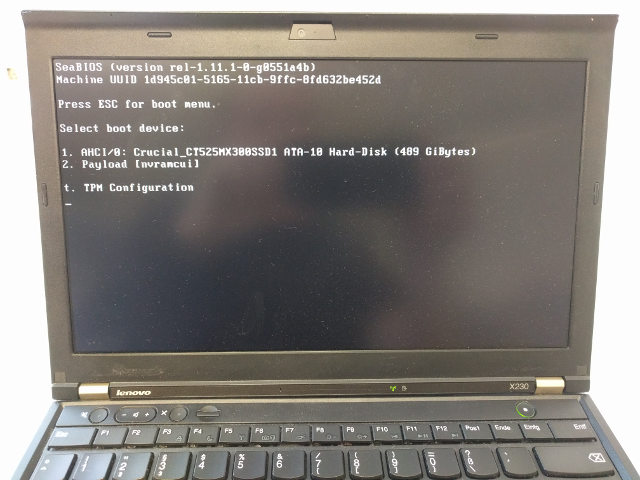|
|
7 years ago | |
|---|---|---|
| .. | ||
| sources | 7 years ago | |
| util | 7 years ago | |
| LICENSE | 7 years ago | |
| LICENSE.microcode | 7 years ago | |
| NEWS | 7 years ago | |
| README.md | 7 years ago | |
| d8ec973fd2.config | 7 years ago | |
| external_install_bottom.sh | 7 years ago | |
| external_install_top.sh | 7 years ago | |
| front.jpg | 7 years ago | |
| pci8086,0166.rom | 7 years ago | |
| release.sh | 7 years ago | |
| rpi_clip.jpg | 7 years ago | |
| x230_before_first_install.sh | 7 years ago | |
| x230_update.sh | 7 years ago | |
README.md
Skulls - Thinkpad X230.
Latest release (config overview and version info)
- Get it from our release page
- The only proprietary binary, the VGA BIOS is executed in "secure" mode (PCI_OPTION_ROM_RUN_YABEL)
coreboot
- We simply take coreboot's current state in it's master branch at the time we build a release image. That's the preferred way to use coreboot. The git revision we use is always included in the release.
Intel microcode
- revision
1ffrom 2018-02-07 see package 20180312 under Intel's license
SeaBIOS
- version 1.11.1 from 2018-03-19
table of contents
TL;DR
- run
sudo ./x230_before_first_install.shon your current X230 Linux system - Power down, remove the battery. Remove the keyboard and palmrest. Connect
a hardware flasher to an external PC (a Raspberry Pi with a SPI 8-pin chip clip
can directly be used), and run
sudo ./external_install_bottom.shon the lower chip andsudo ./external_install_top.shon the top chip of the two. - For updating later, run
./x230_update.sh. No need to disassemble.
And always use the latest released package. This will be tested. The git master branch is not meant to be stable. Use it for testing only.
First-time installation
before you begin
Before starting, run Linux on your X230, install dmidecode and run
sudo ./x230_before_first_install.sh. It simply prints system information and helps
you find out your RAM voltage. Make sure you have RAM that uses 1,5V, not 1,35V.
original BIOS update / EC firmware (optional)
Before flashing coreboot, consider doing one original Lenovo upgrade process in case you're not running the latest version. This is not supported anymore, once you're running coreboot (You'd have to manually flash back your backup images first, see later chapters).
Also, this updates the BIOS and Embedded Controller (EC) firmware. The EC is not updated anymore, when running coreboot. The latest EC version is 1.14 and that's unlikely to change.
In case you're not running the latest BIOS version, either
- use the latest original CD and burn it, or
- use the same, only with a patched EC firmware that allows using any battery:
Disable the battery validation check
By default, only original Lenovo batteries are allowed. Thanks to this project we can use Lenovo's bootable upgrade image, change it and create a bootable USB image, with an EC update that allows us to use any 3rd party aftermarket battery:
sudo apt-get install build-essential git mtools libssl-dev
git clone https://github.com/hamishcoleman/thinkpad-ec && cd thinkpad-ec
make patch_disable_keyboard clean
make patch_enable_battery clean
make patched.x230.img
That's it. You can create a bootable USB stick: sudo dd if=patched.x230.img of=/dev/sdx
and boot from it. Alternatively, burn patched.x230.iso to a CD. And make sure
you have "legacy" boot set, not "UEFI" boot.
preparation: required hardware
- An 8 Pin SOIC Clip, for example from Pomona electronics or alternatively hooks, for example from E-Z-Hook
- 6 female jumper wires to connect the clip to a hardware flasher
- a hardware flasher supported by flashrom but we currently only support using a Raspberry Pi
open up the X230
Remove the 7 screws of your X230 to remove the keyboard (by pushing it towards the screen before lifting) and the palmrest. You'll find the chips using the photo below. This is how the SPI connection looks on both of the X230's chips:
Screen (furthest from you)
__
MOSI 5 --| |-- 4 GND
CLK 6 --| |-- 3 N/C
N/C 7 --| |-- 2 MISO
VCC 8 --|__|-- 1 CS
Edge (closest to you)
... choose one of the following supported flashing hardware examples:
Hardware Example: Raspberry Pi 3
A Raspberry Pi can directly be a flasher through it's I/O pins, see below. Use a test clip or hooks, see required hardware.
On the RPi we run Raspbian and have the following setup:
-
Serial connection using a "USB to Serial" UART Adapter and picocom or minicom (yes, in this case you need a second PC connected to the RPi over UART)
-
in the SD Cards's
/boot/config.txtfileenable_uart=1anddtparam=spi=on -
For flashrom we put
spi_bcm2835andspidevin /etc/modules -
Connect to a wifi or ethernet to
sudo apt-get install flashrom -
connect the Clip to the Raspberry Pi 3 (there are prettier images too):
Edge of pi (furthest from you) (UART) L GND TX RX CS E | | | | F +---------------------------------------------------------------------------------+ T | x x x x x x x x x x x x x x x x x x x x | | x x x x x x x x x x x x x x x x x x x x | E +----------------------------------^---^---^---^-------------------------------^--+ D | | | | | G 3.3V MOSIMISO| GND E (VCC) CLK Body of Pi (closest to you)
Now copy the Skulls release tarball over to the Rasperry Pi and continue on the Pi.
Hardware Example: CH341A based
CH341A, a USB interface chip, is used by some cheap memory programmers.
TODO
unpack the Skulls release archive
mkdir skulls
tar -xf skulls-x230-<version>.tar.xz -C skulls
cd skulls
ifd unlock and me_cleaner: the 8MB chip
The Intel Management Engine resides on the 8MB chip (at the bottom, closer to you). We don't need to touch it for coreboot-upgrades in the future, but to enable internal flashing, we need to unlock it once, and remove the Management Engine for security reasons:
sudo ./external_install_bottom.sh -m -k <backup.bin>
That's it. Keep the backup safe.
background (just so you know)
- The
-moption above also runsme_cleaner -Sbefore flashing back, see me_cleaner. - The
-loption will (re-)lock your flash ROM, in case you want to force yourself (and others) to hardware-flashing. - Connecting an ethernet cable as a power-source for SPI (instead of the VCC pin) is not necessary (some other flashing how-to guides mention this). Setting a fixed (and low) SPI speed for flashrom offeres the same stability. Our scripts do this for you.
BIOS: the 4MB chip
sudo ./external_install_top.sh -i <release-image-file>.rom -k <backup>
That's it. Keep the backup safe.
Updating
Only the "upper" 4MB chip has to be written.
You can again flash externally, using external_install_top.sh just like the
first time, see above.
Instead you can run the update directly on your X230 using Linux. That's of course very convenient - just install flashrom from your Linux distribution - but according to the flashrom manpage this is very dangerous:
- Boot Linux with the
iomem=relaxedboot parameter (for example in /etc/default/grubGRUB_CMDLINE_LINUX_DEFAULT) - download the latest Skulls release tarball and unpack it
- run
sudo ./x230_update.shfor generating all necessary files and instructions
Moving to Heads
Heads is an alternative BIOS system with advanced security features. When having Skulls installed, installing Heads should be as easy as updating Skulls.
TODO
Why does this work?
On the X230, there are 2 physical "BIOS" chips. The "upper" 4MB one holds the actual bios we can generate using coreboot, and the "lower" 8MB one holds the rest that you can modify yourself once, if you like, but strictly speaking, you don't need to touch it at all. What's this "rest"? Mainly a tiny binary used by the Ethernet card and the Intel Management Engine.